MindView: Importing from Microsoft Word
You can import a Word document into MindView. A new mind map will be created in MindView. It will have the branch structure in accordance with the heading styles used in the imported document. It is therefore important to understand how to use Microsoft Styles in Word.
To create a branch structure in the new mind map, you need to define the sections of your Word document with the Microsoft Word heading styles (see screenshot below).

Microsoft Word Styles
MindView will then imports your paragraph as notes to a branch at the relevant level. So, paragraphs with a Heading 1 label become the main branches of the mind map. Heading 2 labeled paragraphs become sub-branches. Heading 3 titles become sub-sub-branches.
The file name of the document becomes the root name in the mind map, unless you add a title with the style “Title”. Then, this will become the root name of your new mind map.
- To import a Word document.
- Click the Home Tab in MindView.
- Click on the Microsoft Word import icon.
- Find the Word document to import.
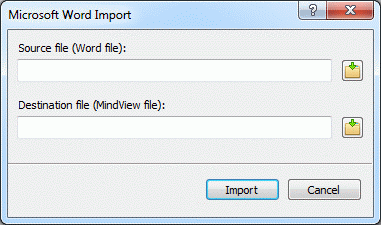
MindView MS Word import window
- Browse for a destination folder and file name for the MindView mind map.
- Click Import.