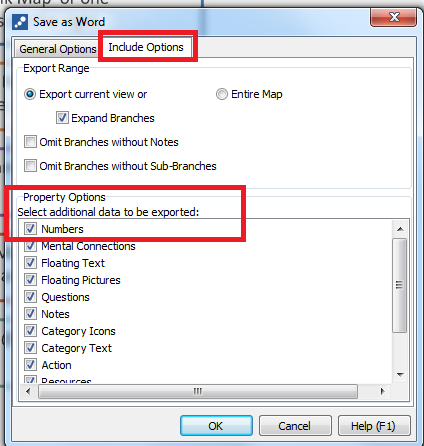To export from Mind Genius to Word, click on the Export tab and select the Word button. You will then be able to select how you wish to export into Word. To export the branches into Word as headings and numbered, you’ll need to increase the number of ‘levels’ and also tick ‘numbered’ in the Options’ window (see below images). These export options will appear after you click to save the Word document.
Mind Genius export steps:
- Click on the Export tab and select the Word button. Please see screenshot 1 below.
- It will prompt you to ‘Save As’ the document
- The Export Options’ window will then appear after you click save.
- Select how you wish to export the mind map. Please see screenshots 2 and 3 below.
| 1. The Export Tab | 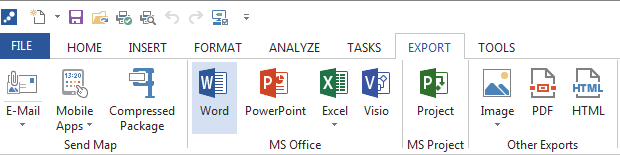 |
| 2. General export options: | Increase branch levels to turn map branches into headings (styled as headings in Word).
This will enable you to create a Table of Contents in Word via the References Tab.
|
| 3. ‘Include Options’ tab | Here select ‘numbered’ if you wish to export numbered headings into Word.
|